
"C:\Program Files\The Learning Company\Kid Pix Deluxe 4 School\Third Party\lhttsspe.exe" /Q "C:\Program Files\The Learning Company\Kid Pix Deluxe 4 School\Third Party\msttsL.exe" /Q "C:\Program Files\The Learning Company\Kid Pix Deluxe 4 School\Third Party\spchapi.EXE" /Q On your COPY, browse to Kid Pix Deluxe 4 School\Third Party and create a BAT file called 3rdparty.bat Then copy the folder Program Files\The Learning Company\Kid Pix Deluxe 4 School to a share somewhere. Install this - it should cure the bug where animations don't animate with updated Quicktime versions installed. Next, download the patch for KidPix to take it to version 4.1. On a test box, uninstall QuickTime, reboot, and do a full install of KidPix 4.
I found the best approach was to do the following. I use a BAT which uses the freeware app Multires to pop the screenmode, run KidPix, and then pop it back.
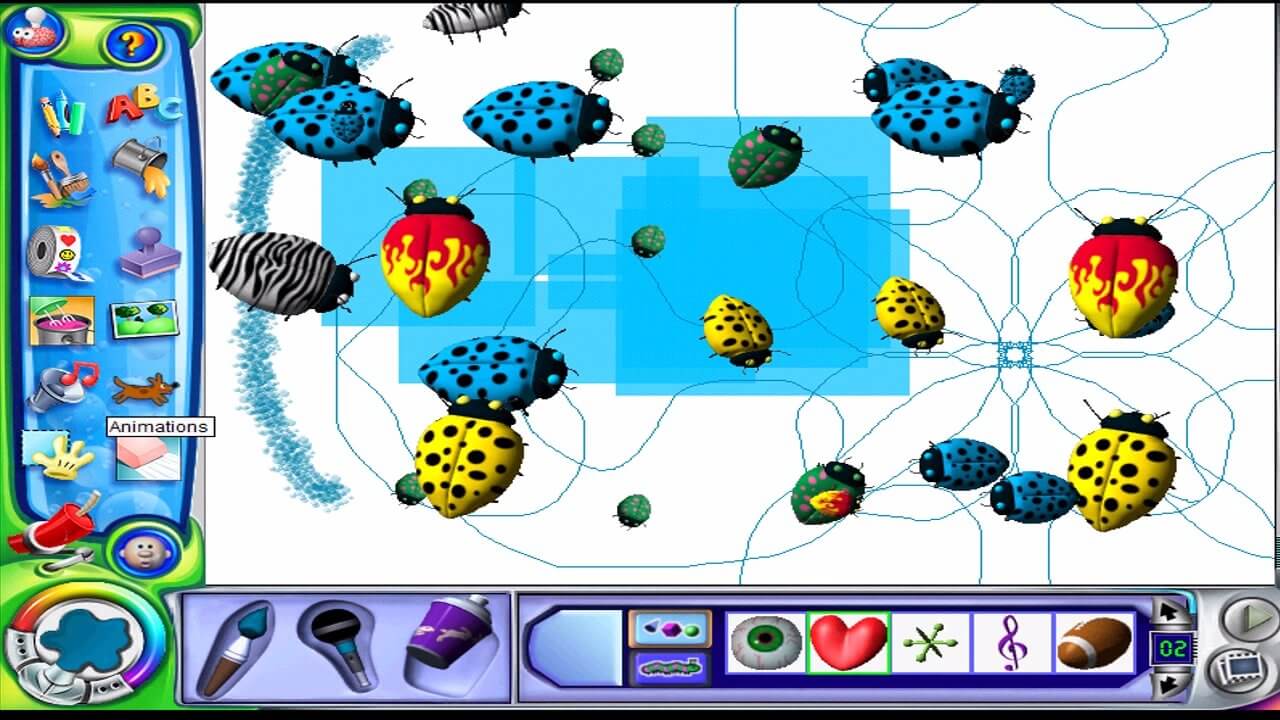
KidPix 4's native installer will fail if you try to run it on a PC with any version of Quicktime later than 5(?) - which is most likely to be almost every PC out there!Īs well as this, it requires that the screen mode be set to 800圆00, otherwise you get a windowed effect.


 0 kommentar(er)
0 kommentar(er)
